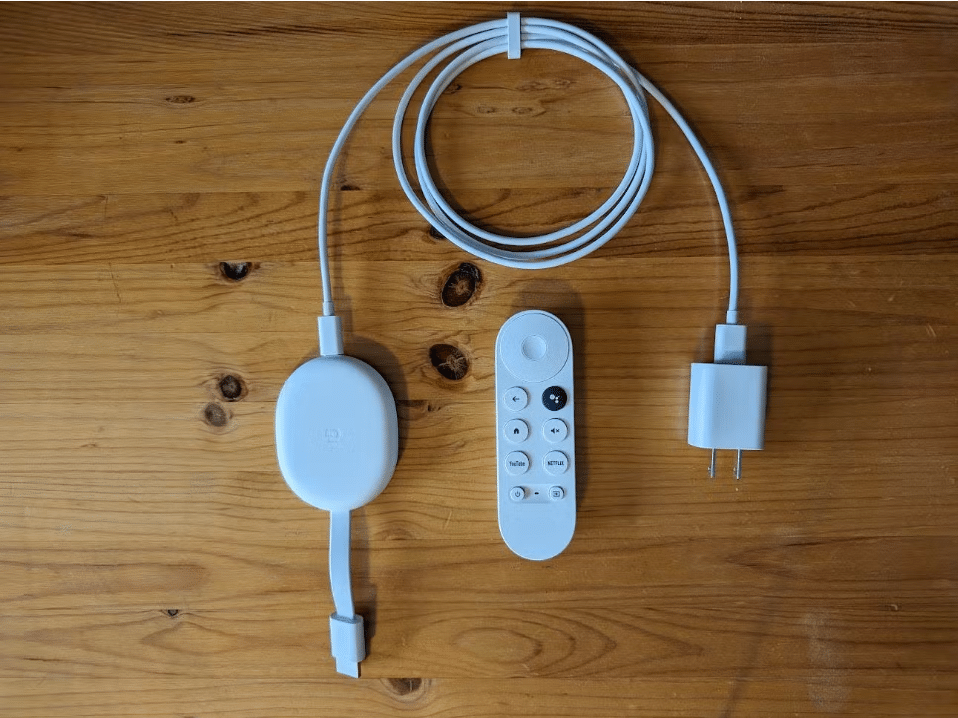Want to stream live TV and on-demand shows straight to your Chromecast? This guide shows you how with IPTV on Chromecast. It’ll change the way you watch. Enjoy live channels, vast libraries, and suggested picks right on your big screen. Are you ready to enjoy watching TV more? Let’s get started!
Understanding IPTV and Chromecast with Google TV
IPTV, or Internet Protocol Television, is a new way to get TV shows and movies over the internet. It lets you watch live TV, movies on demand, and shows that match your interests, all on your devices. When you connect it to Chromecast with Google TV, you open up a world of possibilities for fun and easy watching.
What is IPTV?
IPTV is short for Internet Protocol Television. It brings TV to you through the internet. This is different from cable or satellite TV. With IPTV, you can watch live TV, catch up on shows, and get recommendations, all through your internet connection. This IPTV technology uses internet protocol to send TV data. It’s more adaptable and budget-friendly than traditional TV ways.
Chromecast with Google TV: A Streaming Powerhouse
Chromecast with Google TV is a top-notch streaming gadget that works great with IPTV. It lets you connect to tons of apps, live TV, and shows on demand. By teaming up Chromecast with Google TV and IPTV, watching TV becomes more fun and personal. You can cast iptv to chromecast and watch your favorite iptv on chromecast shows on your large TV. The chromecast google tv capabilities really enhance your IPTV experience, making your home entertainment exceptional.
Setting Up IPTV on Chromecast with Google TV
Start by getting a Chromecast-compatible IPTV app. Good choices are GSE Smart IPTV, TiviMate, or IPTV Smarters. They should say they work with Chromecast. Not all apps can cast to Chromecast.
Step 1: Install a Compatible IPTV App
First, you need to get the right app on your phone or tablet. Apps like GSE Smart IPTV, TiviMate, and IPTV Smarters work well with Chromecast. They let you send IPTV shows from your device to your TV.
Step 2: Connect Devices to the Same Wi-Fi Network
Make sure your Chromecast and device are on the same Wi-Fi. This helps keep the connection strong for casting shows to your TV.
Cable TV Transition
Step 3: Launch the IPTV App
Now, open your IPTV app on your mobile device or tablet. Find the channel or show you want to watch on your Chromecast TV.
Step 4: Select Content to Cast
In the app, find the Cast option. This lets you start casting the show to your TV with Chromecast.
Step 5: Initiate Casting
Tap the Cast button in your app. It will then start sending the show to your Chromecast TV.
Step 6: Choose Your Chromecast Device
Choose your TV from the list of Chromecasts. Your show will then start playing on the TV. This makes watching easy and fun.
iptv on chromecast: Optimizing Your Streaming Experience
To get the most out of IPTV on your Chromecast with Google TV, you need to make sure it runs well. This means finding the right IPTV app, signing up for a good IPTV service, and having a strong network connection.
Ensuring App Compatibility
For watching IPTV on your Chromecast, the app you choose must work well with it. Go for apps like IPTV Smarters Pro that clearly say they work with Chromecast. This app works on many devices, including Android, iOS, Firestick, Roku, and Chromecast, giving you lots of options.
Subscribing to an IPTV Service
Using a good IPTV service is key for the best viewing on your Chromecast with Google TV. Look for services with lots of channels, on-demand shows, and ways to adjust things to fit what you like. Some services, like the ones IPTV Smarters Pro works with, let you have more than one subscription. This makes watching TV even easier.
Network Stability and Quality Settings
For smooth IPTV on Chromecast, you need a strong Wi-Fi network. Aim for at least 7-10 Mbps download speed and 1-3 Mbps upload to avoid issues. If you connect straight to your modem, aim for at least 25 Mbps. For Wi-Fi, try to have at least 150 Mbps, depending on your home set-up.
Apps like IPTV Smarters Pro let you adjust the stream quality. Pick a setting that works with your network to get the best IPTV experience. This will help avoid pauses and make sure your shows play smoothly.
Troubleshooting and Optimization Tips
If you’re having problems streaming IPTV on Chromecast with Google TV, start by checking the connections. Make sure your Chromecast is plugged into your TV’s HDMI port and powered. Both the Chromecast and your casting device need to be on the same Wi-Fi network.
It’s also important to keep your Chromecast’s firmware up to date. Updating your firmware can make things run smoother and fix any issues with the apps you’re using.
Checking Connections and Restarting Devices
First, check that your Chromecast is snug in the HDMI port and getting power. Then, restart both the Chromecast and your device that’s casting the IPTV. This can quickly fix many problems and make streaming better.
Updating Chromecast Firmware
Make sure your Chromecast has the most recent firmware. To do this, check the Google Home app or Chromecast settings. If there’s an update, follow the prompts to get the newest firmware.
Adjusting Wi-Fi Settings
Your Wi-Fi network matters a lot for Chromecast streaming. If your connection is dropping or lagging, consider changing your Wi-Fi settings. For a better signal, use the 2.4GHz frequency. Placing your router in a central spot can also boost your signal strength.
Clearing Cache and Data
Clearing your IPTV app’s cache and data might help fix some issues. It can refresh the app, getting rid of any old problems. Check your app’s or Google Home’s instructions to clear the cache and data.
Factory Reset as a Last Resort
If nothing else works, a factory reset might be the solution. This will reset your Chromecast to its original state. You can do this through the Google Home app or by using the Chromecast’s physical reset button.
Casting IPTV from Other Devices
Now, you can cast IPTV content from various gadgets to your Chromecast with Google TV. This makes it easy to enjoy your shows and movies on a big screen. No matter if you use an Android, iPhone, or a computer, casting is simple and boosts your viewing pleasure.
Casting from Android Smartphones and Tablets
For those using Android, casting IPTV to your Chromecast with Google TV is a breeze. First, make sure both your Android gadget and Chromecast are on the same Wi-Fi. Then, with an app like GSE Smart IPTV or TiviMate, find and tap the Cast icon. Your IPTV content will soon be on your Chromecast TV for everyone to see.
Casting from iOS Devices (iPhone and iPad)
Even iOS users can get in on the action by casting IPTV to their Chromecast with Google TV. Start by downloading the Google Home app on your iPhone or iPad. After setting up your Chromecast, you can use an IPTV app plus look for a Cast option to kick off streaming.
Casting from Computers and Other Platforms
Computers and some other devices can also stream IPTV on Chromecast with Google TV. Just make sure they’re sharing the same Wi-Fi connection. Then, open a compatible web browser that has a Cast feature to send your IPTV content to the TV. It’s quick and straightforward.
Select the best device for you and transform your viewing experience with IPTV on Chromecast. It opens a gateway to endless entertainment, from live TV to your favorite shows, all on your TV screen. And with the flexibility to cast from many devices, your home entertainment gets a major upgrade.
IPTV Subscription
StreamTVUniverse Offer you the best IPTV Subscription service and he offer over 22,000 TV Channels and more than 150,000 Movies, Series , and TV Show So StreamTVUniverse is the best IPTV Subscription Service for you
Conclusion
You’ve just discovered IPTV streaming on Chromecast with Google TV! Now you can watch tons of live TV, on-demand shows, and get recommendations on your big screen. Say goodbye to old-school cable and hello to IPTV apps like GSE Smart IPTV, TiviMate, and IPTV Smarters. They help you take charge of your fun time.
Using IPTV on Chromecast offers a smooth way to watch from various gadgets. You could use your Android phone, iPad, or PC. With a good IPTV app and strong Wi-Fi, the true joys of IPTV on Chromecast with Google TV are yours to enjoy.
Now, step away from traditional TV. Embrace the future with IPTV on Chromecast with Google TV. Get ready for some serious streaming on your Chromecast. Let’s make your entertainment world brilliantly epic!