Understanding IPTV: The Ultimate Beginner’s Guide
In today’s digital-first world, traditional cable TV is quickly becoming a thing of the past. With the rise of more...

The MAC address is an essential component of any device connected to a network, including the Firestick. MAC stands for Media Access Control, and it is a unique identifier assigned to every network interface. In simple terms, it is like the identification number of your Firestick when it connects to the internet.
Understanding the importance of the MAC address on Firestick is crucial for troubleshooting network issues and ensuring the security and privacy of your device. It helps in differentiating your Firestick from other devices on the same network. Additionally, some streaming services and network providers may require the MAC address for authentication purposes.
A MAC address is a 12-digit alphanumeric code that consists of six pairs of characters, separated by colons or hyphens. Each pair represents a hexadecimal number, which means it can range from 0-9 and A-F. For example, a MAC address could look like this: 00:1A:2B:3C:4D:5E.
The MAC address is important for the Firestick because it serves as a unique identifier. It helps in establishing a secure connection between your Firestick and the network it is connected to. This is especially important when connecting to public Wi-Fi networks, as it allows your Firestick to communicate securely without interference from other devices.
Moreover, the MAC address is used by some streaming services and network providers to authorize access to their content or services. By providing your Firestick’s MAC address, you can ensure that only authorized devices can access the content or services you subscribe to.
Finding the MAC address of your Firestick is a straightforward process. Here’s how you can do it:
Make a note of the MAC address displayed on the screen. You may need it for future reference or troubleshooting purposes.
There are two types of MAC addresses that can be associated with your Firestick: the Wi-Fi MAC address and the Ethernet MAC address.
The Wi-Fi MAC address is the address used when your Firestick is connected to a wireless network. This is the most common type of connection for Firestick users. It allows your device to communicate with the network wirelessly, eliminating the need for physical connections.
On the other hand, the Ethernet MAC address is used when your Firestick is connected to the network via an Ethernet cable. This type of connection provides a more stable and reliable network connection, especially for streaming high-definition content. It is commonly used when a fast and uninterrupted internet connection is required.
Both MAC addresses serve the same purpose of uniquely identifying your Firestick on the network. The only difference is the method of connection, whether wireless or wired.
Configuring the MAC address on your Firestick is not a common task, but it can be useful in certain situations. Here are two scenarios where you may need to configure the MAC address:
In some cases, you may want to change the MAC address of your Firestick. This could be due to network restrictions or to troubleshoot connectivity issues. However, it’s important to note that changing the MAC address is not a typical procedure, and it should be done with caution.
To change the MAC address on your Firestick, you will need to access the advanced network settings. Here are the steps:
Remember that changing the MAC address can potentially interfere with the network’s security protocols or violate the terms of service of your internet service provider. Proceed with caution and only change the MAC address if it is absolutely necessary.
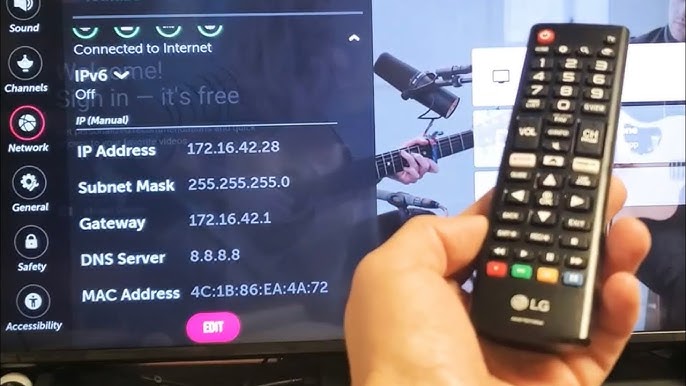
If you have made changes to the MAC address on your Firestick and want to revert to the original address, you can reset it to the factory default. Here’s how:
By resetting the MAC address, your Firestick will revert to the original address assigned by the manufacturer. This can be useful if you encounter compatibility issues or want to ensure compliance with network policies.
While the MAC address is typically a reliable identifier for your Firestick, there can be instances where you encounter issues. Here are some common problems related to MAC addresses on Firestick and their possible solutions:
MAC address not found: If you are unable to find the MAC address using the previous method, try restarting your Firestick and accessing the network settings again. If the issue persists, contact Firestick customer support for further assistance.
MAC address conflicts: If you experience network connectivity issues or receive error messages indicating a MAC address conflict, it means that another device on the same network has the same MAC address as your Firestick. In such cases, you can try changing the MAC address of your Firestick as explained earlier.
MAC address blocked: Some networks or streaming services may block specific MAC addresses for security or other reasons. If you are unable to connect to a particular network or access a specific service, contact the network administrator or service provider to verify if your MAC address has been blocked.
Remember, troubleshooting network issues can be complex, and it’s always best to seek guidance from experts or consult the official support channels of your device or service provider.
A: If you are unable to access your to find the MAC address on firestick, you can try checking your router’s settings. Most routers display the MAC addresses of connected devices in their administration interface. Refer to your router’s user manual or contact the manufacturer for instructions on accessing this information.
A: Changing the MAC address on Firestick to bypass network restrictions is not recommended. It can potentially violate the terms of service of your internet service provider or cause other network-related issues. It’s always best IPTV Subscription to comply with the network policies and seek alternative solutions if needed.
A: The MAC address of your Firestick is not visible to other devices on the same network by default. However, it is possible for advanced users with network monitoring tools to capture and view MAC addresses. In general, the iptv MAC address is not a significant security concern, but it’s always advisable to ensure your network is secured with appropriate measures like encryption and strong passwords.
In today’s digital-first world, traditional cable TV is quickly becoming a thing of the past. With the rise of more...
Have you heard about IPTV? It's a super cool way to watch all your favorite shows and channels, right from...
What Are the Best Free IPTV Apps in 2025? Finding the right Free IPTV Apps can be challenging, especially with...
IPTV (Internet Protocol Television) is changing how we watch TV. It's more flexible and accessible than traditional cable TV. With...
Do you love watching TV shows and movies? With an IPTV Subscription, you can watch all your favorites whenever you want....