How to add xtream code on tivimate Playlist
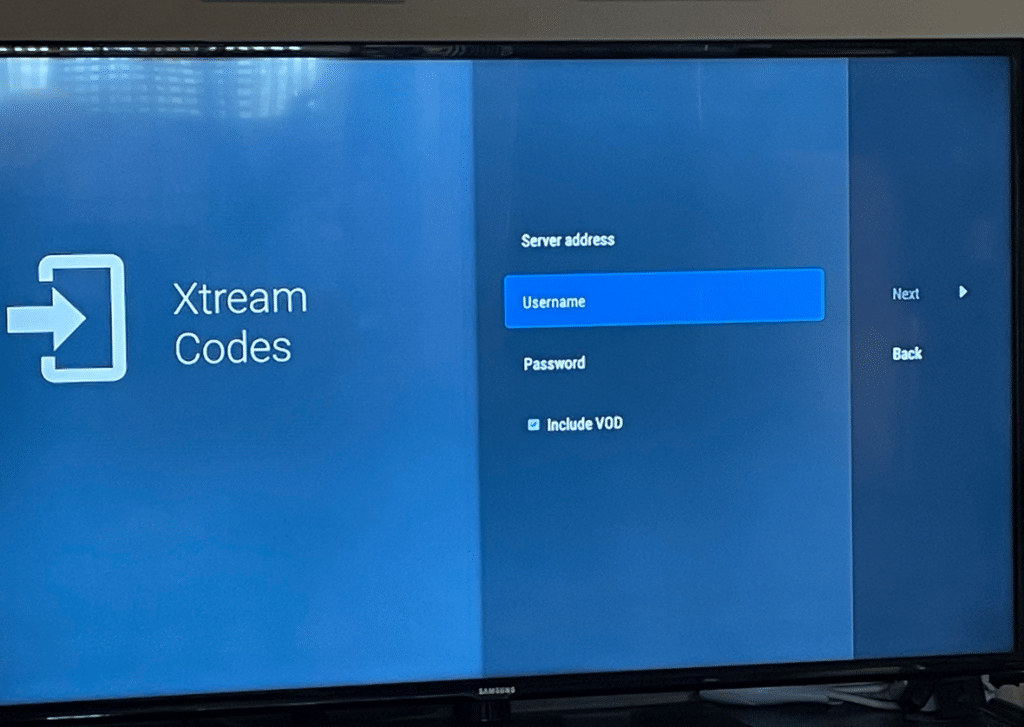
If you have an IPTV subscription and want to enjoy seamless streaming on your device, adding Xtream code on TiviMate is essential. With this guide, you will learn how to integrate your IPTV subscription with TiviMate effortlessly. Follow the step-by-step instructions below, and you’ll be ready to indulge in your favorite TV channels and shows.
What is TiviMate and Xtream Code?
Before we proceed, let’s understand what TiviMate and Xtream code are.
TiviMate is a popular IPTV player application that allows you to stream your favorite TV channels and shows on various devices.
Xtream code is a server software that provides IPTV and video streaming services to users. It acts as a central hub for managing your IPTV subscription.
Upgrade Your IPTV Entertainment Experience Today!
Setting Up Xtream Code on TiviMate
Now, let’s set up Xtream code on TiviMate. To begin, ensure that you have the streamtvuniverse IPTV subscription or access to any other reliable IPTV service like the best iptv service. Once you have your subscription in place, follow these simple steps:
Step 1: Install TiviMate on Your Device
If you haven’t done so already, head over to the official app store of your device and download the TiviMate IPTV player application. Make sure to select the latest version to enjoy the latest features and improvements.
Step 2: Launch TiviMate and Access Settings
Open the TiviMate app on your device and navigate to the settings menu. You can usually find this option by clicking on the gear or three-dot icon in the top-right corner of the screen.
Step 3: Add Xtream Code Playlist
Within the settings menu, locate the “Playlist” or “Playlists” option and select it. Then, choose the “Add Playlist” or “Add Playlist +” button.
Upgrade Your IPTV Entertainment Experience Today!
Step 4: Enter Xtream Code Details
In the playlist setup screen, you will be prompted to enter the necessary Xtream code details. These details typically include the playlist name, Xtream code URL, username, and password. Please ensure you have the correct information from your IPTV service provider, such as streamtvuniverse or the provider of your choice.
Step 5: Save and Activate the Playlist
After entering the Xtream code details, click on the “Save” or “Done” button to save the playlist. Once saved, you can activate it by toggling the switch or checkmark next to the playlist in the playlist settings.
Step 6: Enjoy Your IPTV Channels
That’s it! You have successfully set up Xtream code on TiviMate. You can now access your IPTV channels and enjoy your favorite shows, movies, and live TV streaming right on your device.
| Step | Description |
|---|---|
| Step 1 | Install TiviMate on Your Device |
| Step 2 | Launch TiviMate and Access Settings |
| Step 3 | Add Xtream Code Playlist |
| Step 4 | Enter Xtream Code Details |
| Step 5 | Save and Activate the Playlist |
| Step 6 | Enjoy Your IPTV Channels |
Troubleshooting Xtream Code on TiviMate
If you encounter any issues while adding Xtream code on TiviMate, don’t worry! We have got you covered with some troubleshooting tips to help you resolve them quickly and get back to enjoying your IPTV subscription.
Check Your Internet Connection
First and foremost, ensure that your device is connected to a stable internet connection. Sometimes, a weak or intermittent connection can cause issues with accessing Xtream code on TiviMate. Restart your router or switch to a different network if necessary.
Verify Your Xtream Code Details
Double-check the Xtream code details you have entered in the TiviMate app. Make sure there are no typos, incorrect characters, or missing information. Even a small mistake can prevent the connection from being established.
Clear App Cache
In some cases, clearing the app cache can resolve any technical glitches or conflicts that may be causing issues with Xtream code on TiviMate. Navigate to the app settings on your device, find TiviMate, and clear the cache. Then, restart the app and try adding the Xtream code again.
Contact Your IPTV Service Provider
If the above troubleshooting steps don’t resolve the issue, it’s best to reach out to your IPTV service provider for assistance. They can guide you through the specific aspects of adding Xtream code on TiviMate and provide further troubleshooting steps tailored to their service.
| Issue | Solution |
|---|---|
| Weak or intermittent internet connection | Restart your router or switch to a different network. |
| Typos or incorrect details in Xtream code | Double-check and verify the Xtream code details entered in TiviMate. |
| App cache conflicts | Clear the app cache in TiviMate’s settings and restart the app. |
| Unresolved issues | Contact your IPTV service provider for further assistance. |
Conclusion
Congratulations! You have successfully learned how to add Xtream code on TiviMate and gain access to your IPTV subscription. By following the steps outlined in this guide, you can now enjoy uninterrupted streaming of your favorite TV channels and shows.
If you have any further questions or need assistance, feel free to reach out to your IPTV service provider. They will be happy to help you with any queries or technical difficulties you may encounter along the way.
Now that you have set up Xtream code on TiviMate, you can explore the vast range of channels and content available to you. With your IPTV subscription, you can enjoy a seamless and personalized TV viewing experience, tailored to your preferences.
Remember, Xtream code on TiviMate opens up a world of entertainment at your fingertips, bringing you closer to your favorite TV shows and movies. Make the most of your IPTV subscription and indulge in the ultimate streaming experience.





