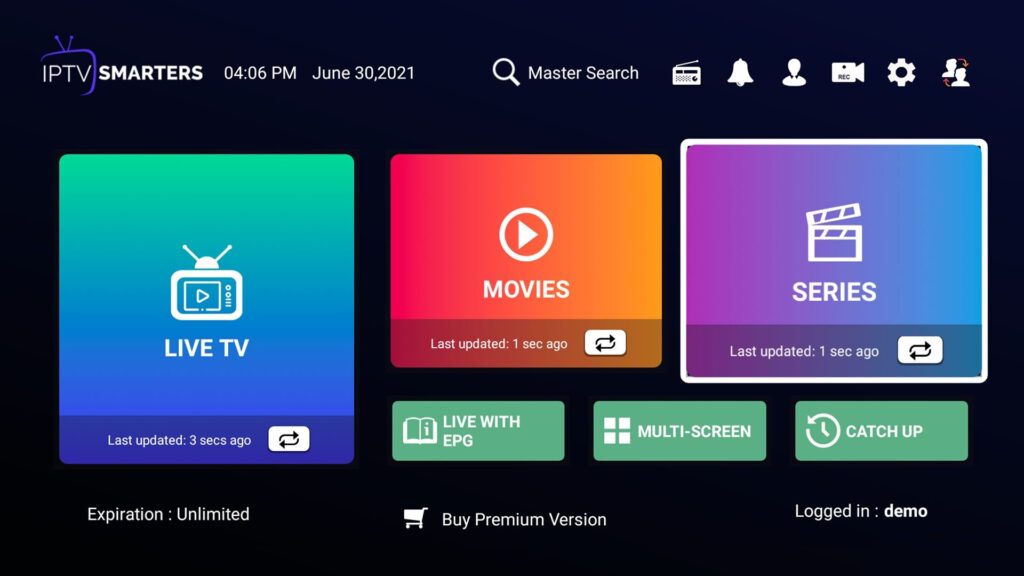IPTV Smarters Player is a hit for streaming live TV, movies, and shows on Android, PC, Firestick, and smart TVs. We’ll show you how to install it on these devices. You’ll get step-by-step instructions and tips to fix any issues. Whether you have a paid account or are using the free version, this guide is for you.
What is IPTV Smarters Player?
Overview of IPTV Smarters Player
IPTV Smarters Player is a top choice for watching videos online. It lets users enjoy their IPTV content on various devices. This includes smartphones, tablets, computers, and smart TVs. The app has a simple interface. And it works with different types of playlists.
Features and Capabilities
IPTV Smarters Player has many features. It supports live streaming, watching movies, shows, and listening to radio. The app has a great look and lets you search everything easily.
It has a feature called EPG that helps users see what’s on. You can also control the video buffer size.
Parents can set controls for their kids. You can watch shows you missed, see what you were watching, and find new stuff easily.
It’s great for more than one person to use at the same time. You can also play your own media. There’s a feature for keeping your video private too.
Another handy feature is being able to watch in a smaller window with picture-in-picture. It works better with Chromecast now. Plus, the app clears old data by itself.
Installing IPTV Smarters Player on Android Devices
Step-by-Step Guide for Android Installation
To get IPTV Smarters Player on your Android, do this:
- Get the IPTV Smarters Player app from the official site (https://www.iptvsmarters.com/smarters.apk).
- Open your Android settings and turn on “Unknown Sources.” This lets you install apps from places besides the Play Store.
- Find the APK file you downloaded and touch it to begin installing.
- Just follow the steps that appear on your screen.
- After it’s done, open the app. Use your IPTV service details to log in and watch shows.
Troubleshooting Android Installation
Run into issues with installing IPTV Smarters Player on Android? To fix it, try:
- Make sure you’ve allowed “Unknown Sources” in settings.
- Check if your phone can run the app by looking at the system requirements.
- Attempt a new download site if the first one didn’t work.
- Clear the cache and data for the “Package Installer” app. Then, try again.
- If you’re still having trouble, get in touch with IPTV Smarters Player’s support team.
Installing IPTV Smarters Player on PC (Windows/Mac)
Requirements for PC Installation
To get IPTV Smarters Player on a PC, you’ll need a few things. First, a Windows 8/10 or macOS computer. You also need the player’s installer file, available at https://www.iptvsmarters.com. Lastly, make sure your PC has enough space for the player.
- A compatible Windows (8/10) or macOS computer.
- The IPTV Smarters Player installer file, which can be downloaded from the official website (https://www.iptvsmarters.com/).
- Sufficient storage space on your PC to accommodate the IPTV Smarters Player installation.
Step-by-Step Guide for PC Installation
Here’s how to get IPTV Smarters Player on your PC:
- First, download the installer file from the official website. Choose the .exe for Windows or .dmg for macOS.
- Then, find the downloaded file and double-click to open it.
- Now, just follow the instructions on your screen to install. Don’t forget to agree to the terms and conditions.
- After installation, open the app. Log in with your IPTV Subscription details. Now you’re ready to watch!
Installing IPTV Smarters Player on Firestick
Preparing Firestick for Installation
To start, get your Amazon Firestick ready for IPTV Smarters Player. First, turn on the option that lets it download apps from outside sources. To do this, go to “Settings,” then “My Fire TV” or “Device,” and next, click on “Developer Options.” Here, turn on “Apps from Unknown Sources.” You might also need to allow the “Downloader” app to do this.
Step-by-Step Guide for Firestick Installation
Now, let’s install the IPTV Smarters Player on your Firestick. Here’s how:
- First, download the “Downloader” app and open it.
- Inside Downloader, type in this URL: https://www.iptvsmarters.com/smarters.apk to download the Smarters APK file.
- Once it downloads, the Downloader app will ask if you want to install IPTV Smarters Player. Click “Yes”.
- Follow the simple steps that show up on the screen to finish installing.
- After installing, open IPTV Smarters Player. Log in with details from your IPTV service provider to watch shows.
Conclusion
We’ve just looked at the IPTV Smarters Player, a great app for streaming. It works on many devices like Android, PC, Firestick, and smart TVs. We showed how to set it up and what to do if you face any problems.
The IPTV Smarters Player lets you watch live TV, movies, and shows easily. It has HD streaming, shows what’s next on EPG, and lets you use several screens. You can also change how it looks, control what your kids watch, and use subtitles.
It doesn’t matter which device you use, getting your IPTV Service is simple with this app. The guide, tutorials, and help they provide make streaming free of trouble. Choosing the IPTV Smarters Player means picking a dependable way to make your watching time more fun.