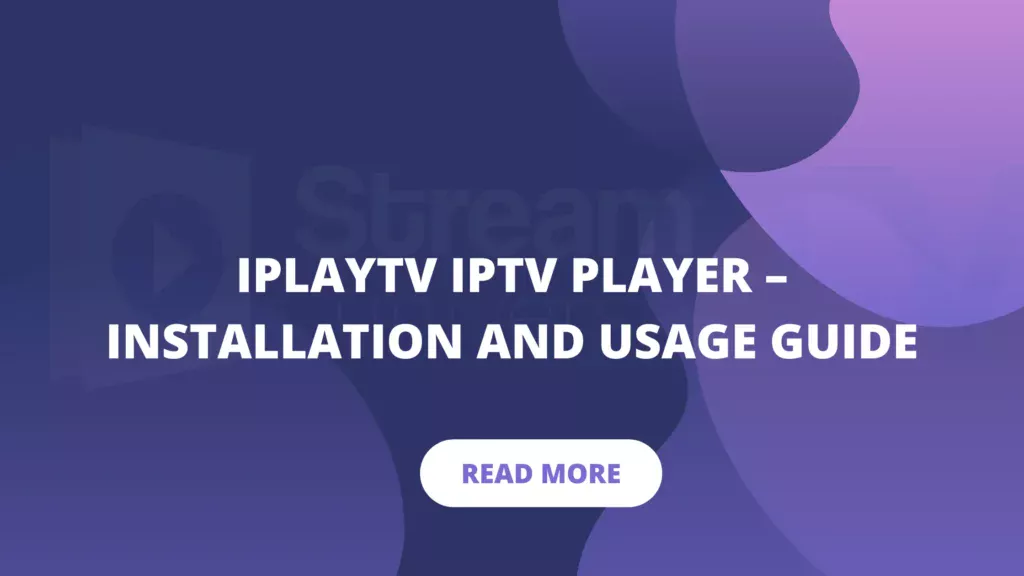Introduction
Welcome to our comprehensive guide on the iPlayTV IPTV Player. This app allows you to stream live TV channels on your Smart TV or Apple TV. In this guide, we’ll walk you through the installation process and provide a detailed look at how to use the app. Whether you’re new to IPTV or an experienced user, this guide will make the setup and usage easy to understand.
What is iPlayTV IPTV Player?
iPlayTV IPTV Player is an application that lets you stream IPTV services. IPTV, or Internet Protocol Television, delivers live TV channels over the internet. With iPlayTV, you can watch your favorite channels on your Smart TV or Apple TV.
Why Choose iPlayTV IPTV Player?
Before we dive into the installation, let’s discuss why you might choose iPlayTV IPTV Player. It’s user-friendly and supports a wide variety of IPTV services. The app features an intuitive user interface, high streaming quality, and easy configuration settings. Plus, it can handle 4K IPTV and Premium IPTV services.
Installation Guide
Installing on a Smart TV
-
Open the App Store:
- Navigate to the app store on your Smart TV.
-
Search for iPlayTV:
- Use the search function to find “iPlayTV IPTV Player.”
-
Download and Install:
- Click the install button to download the app.
-
Open the App:
- Once installed, open iPlayTV from your applications list.
Installing on Apple TV
-
Go to the App Store:
- On your Apple TV, open the App Store.
-
Search for iPlayTV:
- Use the search bar to locate “iPlayTV IPTV Player.”
-
Install the App:
- Click the download button to install it.
-
Launch the App:
- After installation, launch iPlayTV from your home screen.
Setting Up Your IPTV Service
Adding Your IPTV Subscription
-
Open iPlayTV:
- Launch the iPlayTV app on your device.
-
Go to Settings:
- Navigate to the settings menu.
-
Add M3U Playlist:
- Select the option to add an M3U playlist. This is a file containing a list of IPTV channels.
-
Enter Your Subscription Details:
- Input the URL or upload the M3U file provided by your IPTV service.
-
Save and Refresh:
- Save your settings and refresh the app to load your channels.
Configuration Settings
-
Adjust Streaming Quality:
- Go to the configuration settings to adjust the streaming quality based on your internet speed.
-
Set Up EPG:
- If your IPTV service offers an Electronic Program Guide (EPG), input the URL to have a channel list and schedule.
-
Customize User Interface:
- Adjust the user interface settings to fit your preferences.
Using iPlayTV IPTV Player
Navigating the User Interface
-
Home Screen:
- The home screen displays your available channels and playlists.
-
Channel List:
- Browse through the channel list to find what you want to watch.
-
Search Function:
- Use the search bar to quickly locate specific channels or programs.
Streaming Quality
-
Check Your Internet Speed:
- Ensure you have a stable internet connection for optimal streaming quality.
-
Adjust Settings:
- Go to settings to adjust the video quality based on your bandwidth.
Additional Features
Recording Live TV
-
Enable Recording:
- In the settings menu, enable the recording feature if supported by your IPTV service.
-
Schedule Recordings:
- Schedule recordings for future programs from the EPG.
Parental Controls
-
Set Up Parental Controls:
- Navigate to the parental controls section in the settings.
-
Create a PIN:
- Set a PIN to restrict access to certain channels.
Multi-Screen Viewing
- Enable Multi-Screen:
- If supported, enable multi-screen to watch multiple channels simultaneously.
Troubleshooting
Common Issues and Fixes
-
Buffering:
- Check your internet speed and reduce the streaming quality if needed.
-
Channel Not Loading:
- Ensure your M3U playlist URL is correct and refresh the app.
-
App Crashing:
- Restart your Smart TV or Apple TV and clear the app cache.
Contacting Support
If you encounter any issues that you can’t resolve, contact your IPTV provider’s support team for assistance.
Buy Best IPTV Subscriptions Service from the right Provider
If you’re looking for the best IPTV subscriptions, consider these options:
- StreamTVUniverse: Offers a wide range of USA channels.
- BUY IPTV: Known for its affordable packages.
- Best IPTV Services: Includes both premium and cheap IPTV services.
- IPTV Providers UK: Ideal for users in the UK.
Conclusion
The iPlayTV IPTV Player makes streaming live TV channels simple and enjoyable. With this guide, you should be able to install, set up, and use the app with ease. Enjoy your favorite shows and live TV with iPlayTV!