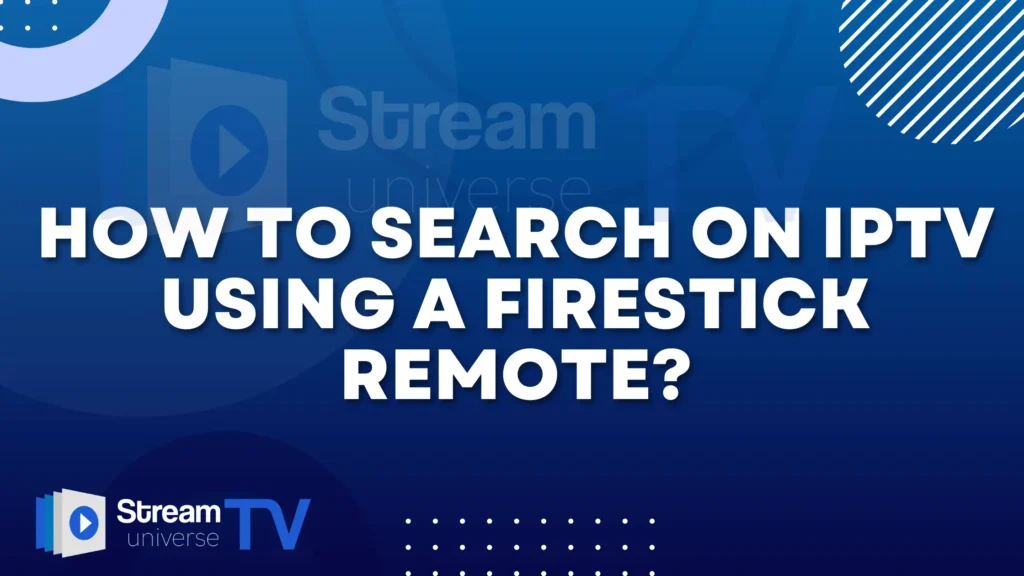Watching TV has changed a lot. Now, you can use IPTV (Internet Protocol Television) with an Amazon Firestick to watch your favorite shows and movies. But finding what you want to watch can be tricky if you don’t know how to search. This guide will help you learn how to search on IPTV using your Firestick remote. Let’s get started!
What is IPTV?
IPTV lets you watch TV through the internet instead of using a satellite dish or cable. With IPTV, you can watch live TV, on-demand videos, and more, all through an internet connection.
What is a Firestick?
A Firestick is a small device from Amazon that you plug into your TV. It makes your TV smart, allowing you to use apps like Netflix, Hulu, and IPTV services.
Setting Up IPTV on Firestick
Before you can search for shows and channels, you need to set up your IPTV service on the Firestick. Here’s how you do it:
Install the IPTV App:
- Go to the Amazon Appstore on your Firestick.
- Search for an IPTV app like Smart IPTV, IPTV Smarters, or TiviMate.
- Download and install the app.
Set Up the IPTV App:
- Open the IPTV app.
- Enter the details provided by your IPTV service, like the M3U URL, username, and password.
- Now, you can access your IPTV channels and content.
Using the Firestick Remote to Search on IPTV
Your Firestick remote is simple but powerful. Here’s a look at the main buttons you’ll use:
- Voice Search Button: Use this to search by talking into the remote.
- Navigation Buttons (Up, Down, Left, Right): Use these to move around on the screen.
- Select Button: Use this to choose an option.
- Back Button: Use this to go back to the previous screen.
- Home Button: Use this to return to the Firestick home screen.
- Menu Button: Use this for more options.
- Rewind, Play/Pause, Fast Forward: Use these to control playback.
Method 1: Voice Search
Voice search is one of the easiest ways to find what you want to watch. Here’s how to use it:
Activate Voice Search:
- Press and hold the Voice Search button on your remote.
- Speak clearly into the remote’s microphone.
Search for Content:
- Say something like “Search for [Channel Name] on IPTV” or “Find [Show/Movie Name] on IPTV.”
- Release the button after you finish speaking.
View Results:
- The Firestick will show search results from different apps, including your IPTV service.
- Use the navigation buttons to browse the results and select what you want to watch.
Method 2: Manual Search
If you don’t want to use voice search, you can manually search for content using the remote’s navigation buttons:
Open the IPTV App:
- Go to your IPTV app from the Firestick home screen and open it.
Access the Search Function:
- Most IPTV apps have a search option in the main menu.
- Use the Up or Down navigation buttons to highlight the search option and press the Select button.
Enter Search Keywords:
- A keyboard will appear on the screen. Use the navigation buttons to highlight each letter and press Select to enter it.
- Type in the name of the channel, show, or movie you are looking for.
Browse Search Results:
- After entering your keywords, navigate to the search button on the on-screen keyboard and press Select.
- Browse the search results and select what you want to watch.
Customizing Your IPTV Experience
To make your IPTV experience better, you can customize some settings:
Favorite Channels:
- Add your favorite channels to a list for easy access.
- Navigate to a channel, press the Menu button, and select the option to add to favorites.
Electronic Program Guide (EPG):
- An EPG shows you a schedule of TV programs. Make sure your IPTV app supports EPG and set it up.
- This helps you see what’s on now and what’s coming up.
Create Playlists:
- Some IPTV apps let you create playlists of your favorite shows and movies.
- This helps you organize content and find it quickly.
Troubleshooting Common Issues
Sometimes, things might not work perfectly. Here’s how to fix some common problems:
Voice Search Not Working:
- Check if your Firestick remote has fresh batteries.
- Make sure your internet connection is working.
- Restart your Firestick and try again.
App Crashes or Freezes:
- Clear the cache of the IPTV app through the Firestick settings.
- Make sure the app is up to date.
- If the problem continues, reinstall the app.
No Search Results:
- Double-check the spelling of your search keywords.
- Make sure your IPTV service is active and correctly set up.
Tips for a Better IPTV Experience
To get the most out of your IPTV and Firestick, here are some extra tips:
Use a Reliable Internet Connection:
- A good internet connection is key to smooth streaming. Make sure you have a stable and fast connection.
Keep Your Firestick Updated:
- Regularly check for updates to your Firestick and apps to get the latest features and fixes.
Explore Different IPTV Apps:
- There are many IPTV apps available. Try a few to find the one that works best for you.
Parental Controls:
- Set up parental controls to make sure kids can only watch appropriate content.
Conclusion
Searching for shows and channels on IPTV using a Firestick remote is easy once you know how. Whether you use voice search or the manual method, these steps will help you find what you want to watch quickly. Customize your IPTV settings to make your experience even better and troubleshoot any problems that come up.
By mastering these search techniques, you’ll make the most of your IPTV service on Firestick, bringing endless entertainment options to your home.